YouTube-DL
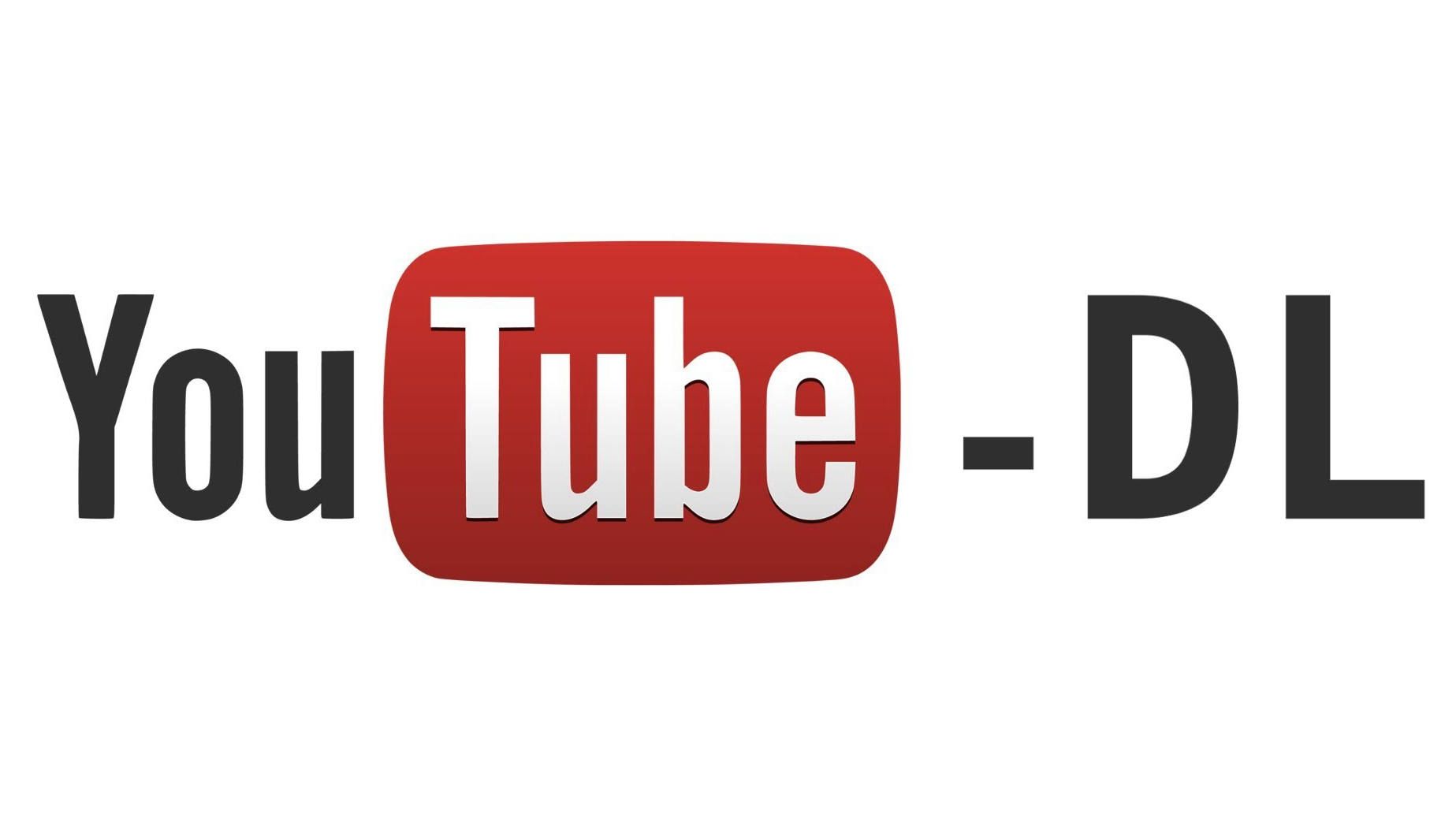
YouTube-DL is a command line tool written in Python to help users download videos from YouTube, Dailymotion, Yahoo, Facebook, Flickr, PressTV and many other sites. YouTube-DL is a cross-platform piece of software, it runs on Windows, Linux/Unix, and macOS.
YouTube-DL support download from many sites in different formats, both as a video and audio files. By default, youtube-dl will pick the highest quality but you can obtain low quality if you have a slow internet connection by passing some options.
This tutorial will take you through how to install and use YouTube-DL on Ubuntu 18.04.
Other good features of youtube-dl include:
- Resuming interrupted downloads
- Extracting mp3 from video files
- Downloading all video files from a playlist
- Download only the videos uploaded in the last x days
- Set Maximum download rate
- Embed subtitle into the video while downloading
How to install youtube-dl on Ubuntu
There are three ways to install youtube-dl on Ubuntu 18.04 system. We will consider the installation of youtube-dl from all the three methods:
Install youtube-dl from apt
The first and easy method is installing youtube-dl from apt repository. For this, you just need to run the command:
sudo apt-get install youtube-dl
Install youtube-dl using pip
youtube-dl package can also be installed using pip. First, install packagepython-pip.
sudo apt-get install python-pip
Once pip is present on the system, use it to install youtube-dl :
sudo pip install youtube-dl
Install youtube-dl from binary
Youtube-dl is also distributed as a binary package which you can download and install it.
sudo wget https://yt-dl.org/latest/youtube-dl -O /usr/local/bin/youtube-dl
sudo chmod a+x /usr/local/bin/youtube-dl
hash -r
Update YouTube-DL
You can always update youtube-dl to the latest release using the command below:
sudo youtube-dl -U
How to Use youtube-dl
Once you have installed youtube-dl , see below examples of how to download Videos and extract audio with youtube-dl.
Download highest quality video
To download the highest quality of a video from a URL, use the command:
youtube-dl example.com/watch?v=id
Check available video formats
YouTube-DL supports a multitude of formats, e.g Mp4, mkv, webm, FLV e.t.c. To list available video codes, use -F option. E.g
youtube-dl -F https://youtu.be/FLV1z9BWvyc 18 mp4 640x360 medium , avc1.42001E, mp4a.40.2@ 96k, 26.70MiB 43 webm 640x360 medium , vp8.0, vorbis@128k, 30.47MiB 22 mp4 1280x720 hd720 , avc1.64001F, mp4a.40.2@192k (best)
Take note of the format number - 18,43,22. This is used when downloading the video.
Download Specific video format
After getting a list of formats available, download specific format using -f format-number. E.g
youtube-dl -f 22 https://youtu.be/FLV1z9BWvyc
This will download format/codec1280x720 hd720.
Download Audio
You can also download audio using youtube-dl like below:
youtube-dl --extract-audio --audio-format mp3 example.com/watch?v=id
This will extract audio from the video and save it to disk.
Download a video playlist
Youtube-dl saves all videos on a playlist by default. Just copy playlist URL and pass it to youtube-dl command line tool.
youtube-dl example.com/watch?v=id&list=listid
You can also start from a specified number.
youtube-dl --playlist-start 5 example.com/watch?v=id&list=listid
Force resume of partially downloaded files
To force resume of partially downloaded files without overriding completed, use -cwi options:
youtube-dl -cwi video-url
Use a proxy server to download files
youtube-dl --proxy 127.0.0.1:3128
Download and embed subtitles to a video
Use the option --write-auto-sub to download Video subtitles if available.
youtube-dl --write-auto-sub <other-options> <url>